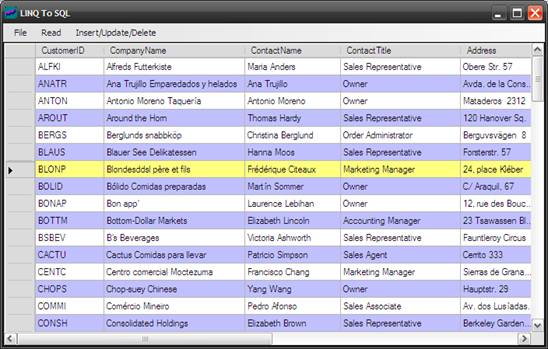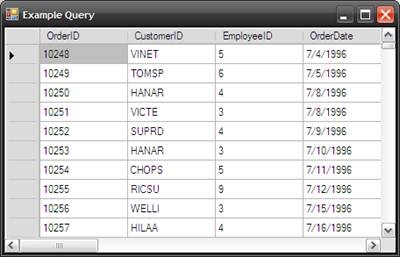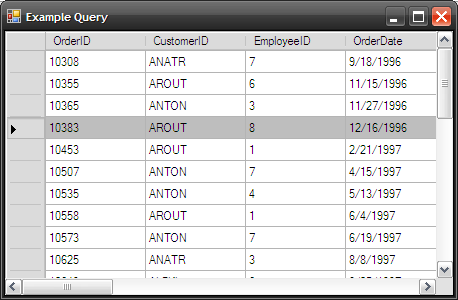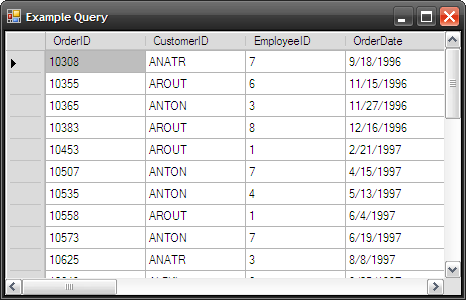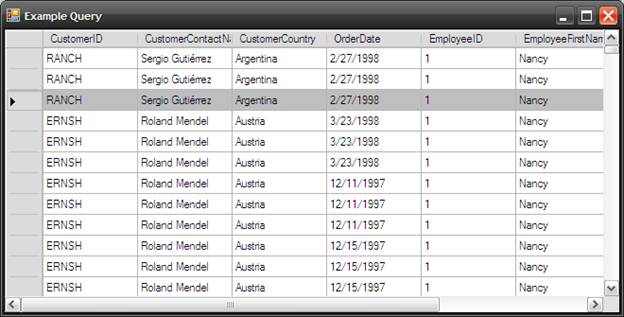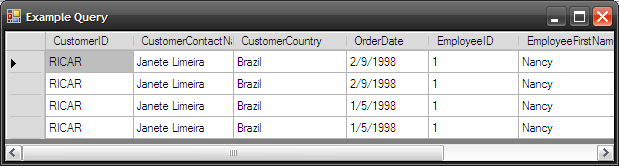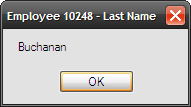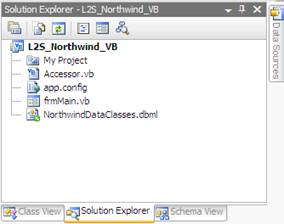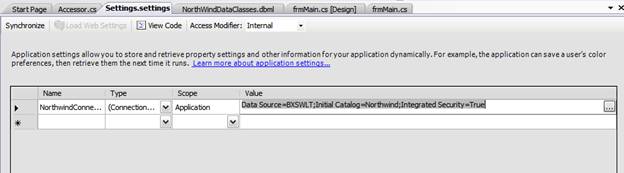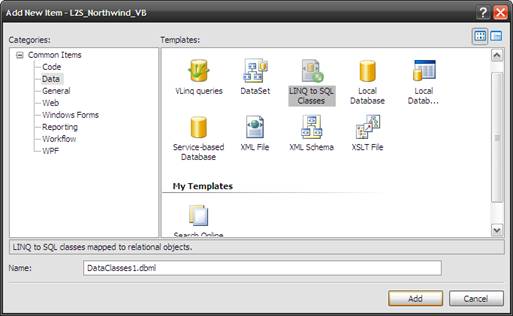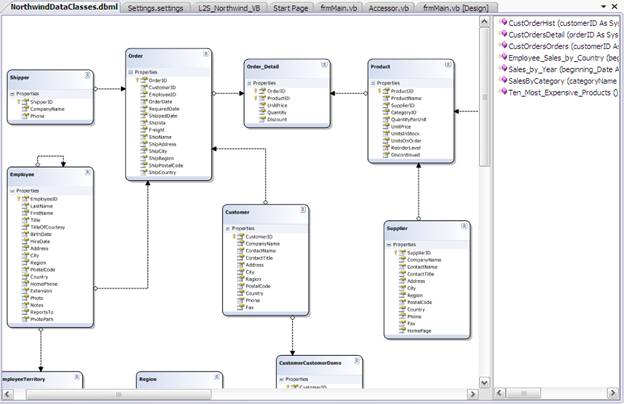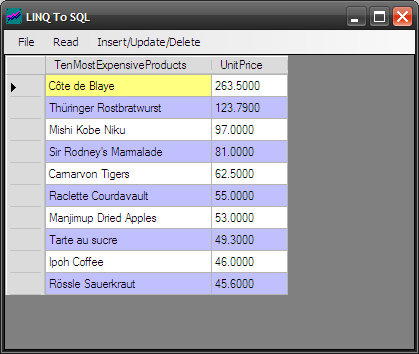Pengertian database
LangKah-LangKah:
1. Membuat Database Baru
Dalam Microsoft Access, tiap database tersimpan dalam sebuah file dengan ekstensi .mdb. Tiap objek baik itu tabel, form, report, query, data access page, atau lainnya yang Anda ciptakan dalam database itu juga disimpan dalam file ini. Jadi, satu file berisi semua objek dalam database Anda. Ikutilah langkah-langkah berikut ini untuk membuat database baru.
Untuk menjalankan Microsoft Access langkahnya sebagai berikut:
- Klik Start
- Klik All Programs
- Klik Microsoft Access. Setelah itu segera tampil jendela Microsoft Access
- Klik Blank Database, karena kita akan membuat database baru. Setelah Anda mengklik Blank Database, maka akan tampil kotak dialog Create database
- Tentukan lokasi atau folder untuk menyimpan file Database baru Anda, misalnya di My Document
- Ketikkan sebuah nama file untuk Database baru Anda, misalnya LATIHAN.
- Klik Create. Access secara otomatis akan menambahkan ekstensi .mdb ke nama file itu.
- Teks di bagian atas di batang judul jendela database berisi nama dalam contoh ini bernama LATIHAN. Dalam Microsoft Access 2002 (XP) jendela database mempunyai dua bagian, bagian sebelah kiri menampilkan tipe objek dan group, sedangkan bagian kanan berisi objek database dan shortcut untuk menciptakan objek baru
- Di bawah heading objects, ada beberapa tipe objek yang bisa dipilih dan digunakan untuk berbagai keperluan, jika Anda mengklik Tables, maka Microsoft Access akan menampilkan semua tabel dalam database yang letaknya di bagian kanan jendela Database.
2. Merancang Tabel Baru
Anda bisa menyimpan bermacam-macam data dalam tabel yang sudah dibuat tergantung kebutuhan. Sebagai contoh seperti ditampilkan pada tabel 2.1. adalah tabel yang berisi informasi dari buku alamat penulis.
Nama Alamat Kota Telepon
Tutang Jalan Raya Bogor KM 46 Cibinong 0218761985
Idam Cubriadi Jalan Babakan Bogor 025165656
Yuniar Supriadi Jalan Ciawi Bogor 025132318
Sebuah tabel terdiri atas field dan record. Field mengkategorikan data dan record adalah data itu sendiri. Seperti Anda lihat yang ditampilkan pada tabel di atas terdiri atas empat field dan mempunyai tiga record. Sebelum Anda menggunakan tabel dalam Microsoft Access sebelumnya Anda harus merancang tabel tersebut.
Langkah pertama yang harus Anda lakukan adalah menentukan field-field yang diperlukan dan jenis data untuk setiap field.
Pengertian dan Kegunaan Query.
Jika anda telah membuat tabel-tabel dan telah memasukkan banyak data dalam tabel , suatu ketika Anda menginginkan untuk mengetahui/mencari data tertentu. Hal ini dapat anda lakukan dengan :
- membuka tabel,
- menelusuri data satu per satu,
- lalu membuat tabel baru untuk menyimpannya.
Akan tetapi cara seperti ini sangat tidak efisien. Untuk kebutuhan tersebut, akan jauh lebih mudah jika anda menggunakan query untuk memenuhi permintaan data kita Pada dasarnya, query adalah merupakan bahasa untuk melakukan manipulasi terhadap database, yang telah distandarkan dan lebih dikenal dengan nama Structured Query Language (SQL).
Query dibedakan menjadi 2, yaitu
1. Untuk membuat/mendefinisikan obyek-obyek database seperti membuat tabel, relasi dan sebagainya. Biasanya disebut dengan Data Definition Language (DDL)
2. Untuk memanipulasi data, yang biasanya dikenal dengan Data Manipulation Language (DML). Manipulasi data bisa berupa: a. Menambah, mengubah atau menghapus data. b. Pengambilan informasi yang diperlukan dari database, yang mana datanya diambil dari tabel maupun dari query sebelumnya.
Tipe Data Field
Field-field dalam sebuah tabel haruslah ditentukan tipe datanya agar Access mengetahui bagaimana agar data tersebut dapat diolah dan memperlakukan data dalam field itu. Oleh karena itu sangat penting bagi kita untuk memahami berbagai tipe data field yang ada. Bahkan pengetahuan mengenai hal ini akan bermanfaat ketika Anda merancang berbagai macam tabel dalam sebuah database.
Text
Ini adalah tipe data yang paling umum digunakan. Tipe data ini bisa digunakan untuk field alfanumeric, seperti nama, alamat, kode pos, nomor telepon dan sebagainya. Microsoft Access memberi keleluasaan bagi Anda untuk memasukkan data sampai 255 karakter ke field dengan tipe data ini.
Memo
Tipe data ini mirip dengan teks, tetapi bisa menampung sampai dengan 64.000 karakter. Tipe data text lebih sering dugunakan karena memo tidak bisa diurutkan atau diindeks.
Number
Tipe data ini digunakan untuk menyimpan data numeric yang akan digunakan untuk perhitungan matematis. Anda tidak menggunakan tipe data ini untuk nomor telepon, misalnya, karena nomor telepon tidak perlu diproses secara matematis.
Date/Time
Tipe data ini digunakan untuk nilai tanggal dan waktu. Misalnya, Anda bisa menggunakan tipe data ini untuk tanggal lahir atau tanggal pembelian.
Currency
Tipe data ini terutama digunakan untuk nilai mata uang. Tetapi, Anda juga bisa menyertakan data numeric dalam perhitungan yang memerlukan satu sampai empat angka desimal. Tipe data ini, misalnya, bisa digunakan untuk nilai pembelian atau ongkos pengantaran.
Auto Number
Ini adalah angka yang secara otomatis akan terurut atau angka acak yang ditetapkan Microsoft Access untuk record baru yang ditambahkan ke sebuah tabel. Field AutoNumber tidak bisa diedit. Oleh karena itu jenis data ini digunakan untuk field yang harus unik, artinya tidak boleh ada nilai yang sama untuk field ini. Sebagai contoh Anda bisa menggunakan tipe data ini untuk NIM, NIP, KARPEG atau Nomor Induk Siswa.
Yes/No
Tipe data ini hanya bisa mempunyai dua nilai yaitu Yes atau No. Data ini digunakan untuk field yang hanya mempunyai dua nilai. Misalnya, sebuah tabel yang berisi informasi mengenai karyawan bisa menggunakan tipe data ini untuk field status perkawinan di mana hanya memiliki dua nilai yaitu Ya atau Tidak.
OLE Object
Tipe data ini digunakan untuk eksternal objek, seperti bitmap atau file suara. Misalnya, Anda bisa menggunakan tipe data ini untuk menyimpan gambar bitmap (foto) karyawan dalam tabel Karyawan. Meskipun file bitmap yang digunakan disimpan dalam tabel, tetapi file bitmap ini hanya bisa ditampilkan dalam form atau report.
Hyperlink
Ini merupakan gabungan dari teks dan bilangan yang disimpan sebagai teks dan digunakan sebagai alamat hyperlink. Hyperlink digunakan untuk menyimpan pointer ke sebuah situs web atau path ke sebuah file di harddisk. Bila Anda mengklik sebuah hyperlink, Microsoft Access akan mencoba membuka file tersebut dalam aplikasi asli file yang bersangkutan.
Lookup Wizard
Bila Anda menggunakan tipe data ini untuk sebuah field, Anda bisa memilih sebuah nilai dari tabel lain atau dari sebuah daftar nilai yang ditampilkan dalam sebuah kotak daftar atau kotak combo.
3.Menambahkan tabel
Sebagai gambaran dan latihan Anda berikut ini akan dijelaskan cara untuk membuat sebuah tabel baru dalam sebuah database. Sebagai contoh Anda akan membuat tabel buku alamat ke dalam sebuah database di Microsoft Access.
- Dalam jendela Database bernama LATIHAN di bawah Objects pilih Tables.
- Klik dua kali Create Table and Design View. Setelah itu segera tampil jendela untuk mendefinisikan tabel Anda.
- Pada frame sebelah atas di jendela terdapat tiga kolom, yaitu Field Name, Data Type dan Description. Anda bisa mulai dengan memasukkan data dalam kolom Field dan Data Type.
- Ketikkan NAMA di bawah FieldName, lalu klik Data Type dan pilih Text. Secara default nilai Field Size untuk tipe Data Text adalah 50. Ini artinya Anda hanya bisa memasukkan sampai dengan 50 karakter untuk tiap nilai dalam field ini.
- Ketikkan ALAMAT, lalu klik Data Type dan pilih Text
- Ketikkan KOTA, lalu klik Data Type dan pilih Text
- Ketikkan NOMOR TELEPON, lalu klik Data Type dan pilih Text
- Ketikkan TANGGAL LAHIR, lalu klik Data Type dan pilih Date/Time
Catatan:
Kolom Description digunakan untuk keterangan singkat tiap field, meskipun isi dari kolom ini bukan merupakan bagian dari data Anda dan tidak ditampilkan dalam tabel. Untuk memasukkan deskripsi sebuah field, klik sel dalam kolom Description dan ketikkan deskripsi yang akan Anda masukkan.
- Tutup tampilan Design dengan mengklik tombol Close Window di sebelah kanan atas tampilan Design.
- Microsoft Access akan bertanya apakah Anda ingin menyimpan desain tabel tersebut? Klik Yes untuk menyimpannya. Karena ini adalah tabel baru yang belum ada namanya, maka Microsoft Access akan meminta Anda mengetikkan sebuah nama. Ketikkan sebuah nama yang sesuai, misalnya Daftar Alamat.
- Klik OK.
- Microsoft Access akan mengingatkan bahwa tabel Anda belum mempunyai kunci primer (primary key). Pada bagian ini Anda tidak harus mengetahui terlebih dahulu mengenai kunci primer tersebut. Karena akan dibahas di bagian selanjutnya.
- Klik No. Pada jendela Database yang sudah Anda buat klik Tables di bawah Objects dan perhatikan sekarang sudah terdapat satu ikon tambahan bernama DAFTAR ALAMAT
4. Mengubah Desain Tabel
Jika Anda sedang membangun sebuah database, maka kadang tabel yang dibuat perlu diubah, umpamanya Anda perlu menambahkan field baru atau menghapus sebuah field dari tabel tersebut.
Untuk mengubah desain sebuah tabel, yang harus Anda lakukan adalah dengan membukanya dalam tampilan Design. Caranya klik nama tabel dalam tab Tables, kemudian klik tombol Design. Tiap kali Anda mengubah desain sebuah tabel, tekan tombol Ctrl+S untuk menyimpan desain tabel tersebut.
5. Menambahkan Field
Kadang-kadang kita perlu menambahkan field baru ke bagian akhir dari suatu tabel atau menyisipkannya ke tengah-tengah field-field yang ada. Hal ini sering terjadi bagi seorang developer database.
5.1. Menambahkan Field Baru ke Akhir Tabel
Untuk menambahkan field baru ke bagian akhir dari suatu tabel langkah yang harus Anda lakukan adalah sebagai berikut:
- Dalam tampilan Design, klik sel kosong dalam kolom Field name sesudah entri Field Name yang terakhir
- Ketikkan nama field yang baru, misalnya KODE POS, pilih Data Type dan klik Text
- Ketikkan deskripsi untuk field yang baru dalam kolom Description jika diperlukan.
- Tekan tombol Ctrl+S untuk menyimpan desain tabel tersebut.
- Tutup tampilan Design tabel dengan mengklik tombol Close Window.
5.2. Menyisipkan Field ke Sebuah Tabel
Jika Anda perlu menambahkan field baru ke dalam sebuah tabel, maka tidak heran jika suatu saat Anda juga perlu menyisipkan sebuah field di tengah-tengah tabel. Adapun langkah yang harus Anda lakukan adalah sebagai berikut:
- Field baru akan disisipkan di atas baris yang Anda klik. Dalam tampilan Design, tempatkan kursor Anda di baris dimana Anda akan menyisipkan sebuah field baru.
- Pilih Rows dari menu Insert, atau klik tombol Insert Rows pada toolbar.
- Access akan menyisipkan sebuah baris kosong. Isi field-field kosong tersebut.
- Tekan tombol Ctrl+S untuk menyimpan desain tabel baru.
- Tutup tampilan Design dengan mengklik tombol Close Window.
5.3. Menghapus Field dari Tabel
Untuk menghapus sebuah field dari desain sebuah tabel, langkah yang harus Anda lakukan adalah sebagai berikut:
- Dalam tampilan Design, tempatkan kursor di field yang ingin Anda hapus
- Pilih Delete Rows dari menu Edit, atau klik tombol Delete Rows di toolbar.
- Jika field ini berisi data, Access akan meminta Anda mengkonfirmasi bahwa Anda benar-benar ingin meng-hapus field ini. Klik Yes di kotak dialog yang muncul.
- Tekan tombol Ctrl+S untuk menyimpan desain tabel yang baru
- Tutup tampilan Design tabel dengan mengklik tombol Close Window.
6. Mengubah Nama Tabel
Untuk mengubah nama sebuah tabel langkah yang harus Anda lakukan adalah sebagai berikut:
Dalam tab Tables, klik kanan mouse Anda. Setelah itu segera tampil Menu Popup
Klik Rename, lalu ketikkan nama tabel baru
Tekan tombol Enter.
7. Menghapus Tabel
Jika sebuah tabel tidak diperlukan lagi Anda bisa menghapus atau membuangnya. Cara yang harus Anda lakukan adalah sebagai berikut:
- Dalam tab Tables, klik nama tabel
- Tekan tombol Delete pada keyboard
- Microsoft Access akan meminta konfirmasi. Klik Yes untuk menghapus tabel atau No bila Anda tidak jadi menghapus tabel.
8. Memasukkan Data
Untuk memasukkan data ke dalam sebuah tabel caranya adalah sebagai berikut:
- Dalam tab Tables, klik nama tabel, dalam contoh ini adalah DAFTAR ALAMAT
- Klik tombol Open. Microsoft Access akan menampilkan sebuah tabel
- Untuk memasukkan data, tempatkan kursor ke sebuah sel lalu ketikkan data Anda. Perhatikan bahwa ikon bergambar seperti pensil di sebelah kiri akan muncul di baris itu.
- Untuk berpindah ke sel lain, gunakan tombol panah atau mouse untuk memindahkan kursor. Untuk berpindah ke field berikutnya, gunakan tombol Tab atau Enter.
9. Menghapus Record
Untuk menghapus sebuah record, langkah yang harus Anda lakukan adalah:
- Buka tabel dalam tampilan Datasheet
- Tempatkan kursor di record yang ingin Anda hapus
- Pilih Delete Record dari menu Edit
- Klik Yes di kotak konfirmasi yang muncul.
Koneksi Database menggunakan Visual Basic 6 dan .NET
· Menggunakan SQL Server Client
Dim Conn as ADODB.ConnectionConn = “Provider=SQLOLEDB.1;User ID=
SQL Server Client harus sudah terinstal terlebih dahulu.
· Menggunakan ODBC
Dim Conn as ADODB.ConnectionConn = “ODBC;DRIVER=SQL Server;DSN=
Set terlebih dahulu pada ODBC database yang akan dikoneksikan pada tab System DSN – Add.
Pilih driver SQL Server, untuk selanjutnya pilih alamat server dan databasenya.Untuk SQL Server 2005 gunakan driver SQL Native Client.
Koneksi MySQL dengan Visual Basic 6 menggunakan ADODB
· Menggunakan ODBC
Dim Conn as ADODB.ConnectionConn = “DRIVER={MySQL ODBC 3.51 Driver};SERVER=
Set terlebih dahulu pada ODBC database yang akan dikoneksikan pada tab System DSN – Add.
Pilih driver MySQL ODBC 3.51 Driver, untuk selanjutnya pilih alamat server dan databasenya.
MySQL ODBC drivernya harus diinstal dahulu. Untuk sourcenya dapat di download secara gratis pada www.mysql.com/products/connector/
Koneksi MySQL dengan Visual Basic .Net menggunakan ADO.Net
· Tanpa ODBC
Dim ConnString As StringDim Conn As MySqlConnectionConnString =“Server=
Koneksi Microsoft Access dengan Visual Basic 6 menggunakan ADODB
· Tanpa ODBC
Dim Conn as ADODB.ConnectionConn = “Provider=Microsoft.Jet.OLEDB.4.0;Data Source=
· Menggunakan ODBC
Dim Conn as ADODB.ConnectionConn = “ODBC;DRIVER=MICROSOFT ACCESS DRIVER;DSN=
Set terlebih dahulu pada ODBC database yang akan dikoneksikan pada tab System DSN – Add.
Pilih driver Microsoft Access Driver (*.mdb), untuk selanjutnya pilih alamat server dan databasenya.
koneksi database dengan Visual basic beserta source codenya
Untuk dapat mengakses suatu database dari visual basic, Anda harus membuat koneksi ke database tersebut. Visual basic dapat menangani berbagai database, teks bakan worksheet excel. Terdapat beberapa cara yang tersedia untuk itu sesuai dengan database yang digunakanCara 1. Menggunakan Object ADO
Anda dapat menggunakan icon Adodc (Microsoft ActiveX Data Objects Data Control) pada toolbox. Jika pada toolbox tidak terdapat icon Adodc, Anda dapat menambahkannya dengan memilih menu Project, Components (Ctrl+T) lalu beri tanda pilih pada Microsoft ADO Data Control (OLEDB) dan klik Apply. Sekarang kita akan mencoba mengaitkan database Ms. Acess yang diberi nama Pembelian.mdb. Untuk itu, lakukan langkah-langkah sebagai berikut:
- Pilih menu File lalu New.
- Pilih VB Enterprise (Professional) Edition Controls.
- Klik OK.
- Klik ganda pada folder Forms pada jendela proyek lalu klik ganda pada Form 1 sampai muncul tampilan form.
- Klik icon Adodc pada toolbox.
- Klik dan seret pada jendela form, sehingga muncul tampilan seperti Gb. Objek yang tergambar dalam form disebut objek data.
- Tentukan properti data sebagai berikut:
- Name db Pembelian
- Caption Data Barang
- EOFAcction 2 - Tentukan properti ConnectionString dengan cara mengklik tombol … pada kolom ConnectionString sehingga muncul tam pilan seperti pada Gb.
- Pilih OptionButton pada Use Connection String lalu klik Build sehingga muncul tampilan seperti pada Gb.
- Pilih Microsoft Jet 4.0 OLEDB Provider lalu klik Next.
- Pilih (dengan mengklik tombol …) atau ketik nama database yang dipakai pada kolom Select or enter a database name.
- Klik Test Connection jika perlu, lalu kllk OK dua kali sampai tampilan kembali ke jendela Form.
- Tentukan properti RecordSource dengan cara mengklik tombol pada kolom RecordSource sehingga muncul tampilan seperti pada Gb.
- Pada kolom Command Type pilih 2-adCmdTable. Setelah kolom ini diisi, maka Anda akan dapat mengisi kolom Table or Stored Procedure Name. lsilah dengan memilib tabel Barang seperti pada Gb.
- Klik OK.
- Simpan form dan proyek dengan nama VB-Lat-01.
Cara 2: Mendeklarasikan Objek Ado
Object ado dapat dideklarasi melalui coding. Tiga object bawaan ADO dalam pengembangan aplikasi adalah :
1. Obcet Connection
untuk menangani koneksi antara program dengan sumber data atau server. Deklarasi dapat bersifat lokal maupun global serta dapat diletakan pada level form, modul atau class modul. ADO paling umum membuka suatu koneksi dengan menggunakan obyek Connection Open metoda. Sintaks untuk Metoda Open ditunjukkan sbb:
Dim connection as New ADODB.Connection
connection.Open ConnectionString, UserID, Password, OpenOptions
Sebagai alternatif, anda dapat menggunakan teknik pintas, recordset.Open, untuk membuka koneksi yang tersembunyi dan mengeluarkan suatu perintah atas koneksi dalam satu operasi. Lakukan hal ini dengan mengaktivkan suatu koneksi yang valid seperti argumentasi ActiveConnection ke Metoda Open. Ini adalah sintaksis untuk masing-masing metoda di Visual Basic:
Dim recordset as ADODB.Recordset Set
recordset = New ADODB.Recordset
recordset.Open Source, ActiveConnection, CursorType, LockType, Options
Contoh :
Deklarasi object Connection:
Dim cn As New ADODB.Connection
atau
Public cn As New ADODB.connection
Set cn = New ADODB.Connection
Contoh berikut adalah property untuk MSSQL Server
cn.connectionString = “Perovider=SQLOLEDB;” & _
”Server=NamaServer; ” & _
“Initial catalog= inventory” & _
“user Id = zulidamel” _
“Password=terserah”
cn.Open
koneksi = “Perovider=SQLOLEDB;” & _
”Server=NamaServer; ” & _
“Initial catalog= inventory” & _
“user Id = zulidamel” _
“Password=terserah”
cn.Open koneksi
Bila koneksi sudah tidak diperlukan tutuplah koneksi dengan perintah
”Set cn = Nothing”
Digunakan untuk perintah SQL ke sumber data atau server. Deklarasi object command sbb:
Dim CmdBarang As New ADODB.Command
atau
Public Cmd as New ADODB.Command
Set CmdBarang = New ADODB.Command
CmdBarang.ActiveConection = cn
CmdBarang.CommandText = “select * from barang”
CmdBarang.CommandType = adCmdText
Digunakan sebagao penampung hasil eksekusi dalam bentuk tabel. Deklarasi object record sbb:
Dim rsBarang As New ADODB.Recordset
atau
selanjutnya alokasikan memori ynryk object recordset sbb:
lalu isikan property object record set
rsBarang.CusrsorTYpe = adOpenDynamic
rsBarang.LockType = adLockOptimistic
rsbarang.Open cmdBarang
atau
Data Control
Visual Basic terus berkembang dalam pengembangan general purpose Windows, tetapi kemampuan database tidaklah bagian murni dari desainnya. Data Control, Visual Basic menambahkan, membuat Visual Basic suatu alat yang jauh lebih tangguh untuk pembuatan pemrograman database.
Data Control memberikan kemudahkan untuk mendapat data ke dalam program anda. Anda dapat dengan mudah mengaitkan suatu file database, lalu mengaitkan data lainnya untuk memindahkan data dari database ke aplikasi anda dan sebaliknya. Data Control pada suatu database dan menetapkan tabel mana yang akan diambil, lalu mengaitkan ke pengendali Data Control, menetapkan field yang akan ditampilkan. Pada waktu itu aplikasi anda dapat mengambil, menampilkan, memperbaharui dan membuat database merekam